Email Integration with OpenCRM
28 Jun 2021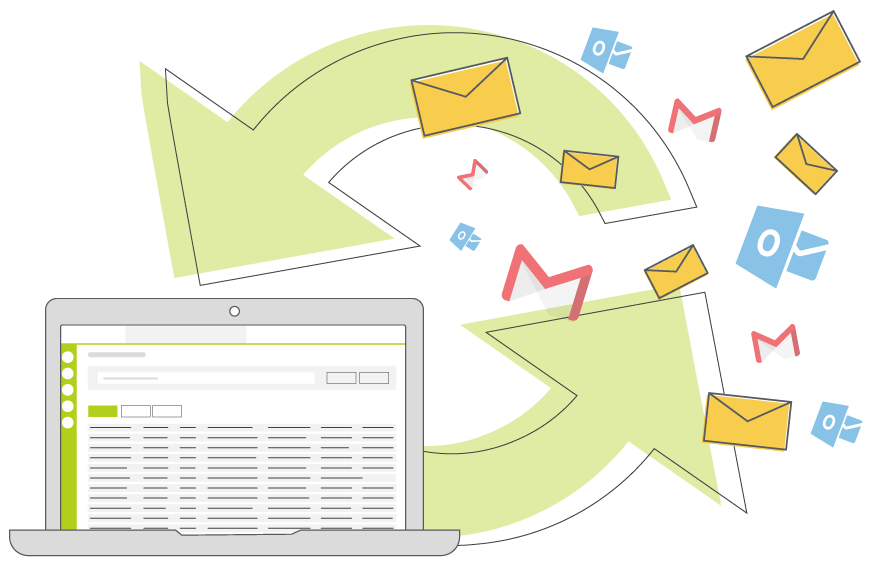
A CRM system exists to help you manage your relationship with your customers, including keeping a record of all communications. And, let’s face it, email is still king when it comes to a lot of your day-to-day interactions with your customers. Which is why email integration is such a big part of people’s CRM requirements.
Email integration, in relation to CRM, is making sure that relevant emails between your team and your customers are easily accessible. Ideally, you want these in the same or similar place as the records of your calls and meetings.
By keeping all this communication history in a single place, anyone on your team can get a feel for the recent history with that customer and the temperature of the relationship.
But enough about CRM management. Let’s dive into some of the details of how different email integrations work. What you can do with them. And some of the considerations you’ll need to make.
The nuts and bolts of a CRM email integration
When you get down to it, there are two main parts of any email integration: inbound and outbound emails.
Inbound emails are the ones you receive from your customers (and suppliers and prospects and anyone really).
Outbound emails are the ones that you send out to those same people.
Now, the way these two different kinds of emails are integrated with your CRM system will vary based on what you need. I’m going to explore how each works and then talk about some of the practical and security considerations. Finally, I’ll wrap up with some of the cooler features that are available in [opencrm] with them.
If you’d like to skip to a particular section, you can do so here:
- Inbound emails
- Options: Manual or Automatic
- Security and Permissions
- Additional Features:
- Creating HelpDesk Tickets (and keeping a history)
- Communication around an Opportunity, Project, or other record
- Outbound Emails
So without any further ado…
[ocrm-casestudies]
Inbound Emails
Simply sending the outbound emails from your system is a bit like listening in to your colleague on the phone to a client. You only get half the conversation.
By capturing inbound emails into your system, all of a sudden you can easily see the full picture.
In [opencrm] (and many other CRM systems), there are two options for integrating your emails: manual and automatic.
Manual: Our Outlook Email Integration
I’m starting with the manual option because it’s a bit less commonly used. But for people who want that total control over which emails are brought into the system and where they go? It is a lifesaver.
OpenCRM offers a tool called the Outlook Add-In. This gives you the ability to review an email and decide if you want to push it to OpenCRM. If you do, clicking the Add-In enables you to select the records to link the email to.
Based on the Sender, it will already know which Contact to link the mail to, but the Add-In also offers options to link the email to further records, such as Projects or Opportunities.
As an aside, the Add-In is not limited to emails, but can also be used to sync calendar entries and contacts between Outlook and OpenCRM. Although we do have a fully automated option for that as well: our new Microsoft 365 Integration.
Automated: Pop2OpenCRM Email Integration
Although we love our Outlook Add-in, most of our customers prefer the fully automated email integration option. This means that all emails sent from your domain (i.e. the mycompany.com part of your email address) are copied into your CRM system. And matched with the relevant Contact, Company, or other record.
With OpenCRM, we offer a full email integration package using a tool called Pop2OpenCRM. It works regardless of your email client, so Gmail, Outlook, it doesn’t matter. Pop2OpenCRM works in the backend as a sort of invisible BCC that ensures all your emails are copied into [opencrm].
In terms of giving you that 360 degrees view of the customer in your CRM, this is the real deal.
Email Security & Permissions
There are two things you will need to consider when it comes to security and permissions around the emails in your CRM system. One is more general while the other relates specifically to automatic email integration.
These kinds of questions are important to get straight before you start bringing your emails into your CRM system.
General Email Security
When I talk about email security in this section, what I really mean is user access. You have to ask yourself which of your users should be able to view the emails sent and received by other users in the system.
In [opencrm], you can set this up to exclude all users from seeing each other’s emails or allow them to view only those emails belonging to people within the same team. You could even block some users from viewing any emails at all. It’s all about managing their permissions.
[ocrm-webinar]
Automated Email Integration Permissions
I can imagine there will be scenarios where you don’t want certain emails in your CRM system at all. These could be personal or sensitive. But if you are using an automated email integration to bring them into your CRM, how to do you keep them out?
Well, the first way (at least in [opencrm]) is to stop emails being brought into the system that don’t have a matching record. So for example, you don’t want that birthday card email that your aunt sent you landing in the CRM. And you certainly don’t need spam emails clogging up your system. As long as your aunt and your spammer aren’t in the system, these emails don’t have anywhere to live. So they won’t show up in the system at all.
The second way involves customising the actual setup of your email integration with some exclusion rules. Think about emails from your bank manager—you may need this person to have a record in your CRM system. But you don’t want certain correspondence from them brought in. By setting up exclusion rules that ignore emails with certain words in the subject or are sent to particular users (or something else), you can be sure that these sensitive emails are kept out of your CRM.
And finally, in [opencrm] you can set up your automatic email integration to add additional security around certain emails based on the flags you add in your email client. For example, if you add the “Private” flag to an email, when it is brought into [opencrm], it will have the security set on that record to be Private. Meaning that other users, regardless of their “normal” permissions around emails, won’t be able to view it.
As you can see, there are a lot of considerations you will need to make about your email integration. But you also have a lot of control.
Additional email integration features
There are two key feature of our Pop2OpenCRM email integration that I’d like to mention here. Automatic Ticket Creation and Related Linking.
Automatic Ticket Creation
With Pop2OpenCRM, you can automate the creation of Helpdesk Tickets. This way, all your clients need to do is drop an email to your dedicated support email address, and that will create a brand new Ticket in your system.
And you can do it for more than one email address!
Options are available to automate various emails you send in response. So you can tailor your response based on which email address your customer contacted. This includes the “ticket open” acknowledgement, an email for when you add a comment, and another for when you close the ticket.
As well as these there are also emails you can set to be triggered by urgent and out-of-hours requests. These emails all use formatted templates. This means that the tone and branding of your customer correspondence remains in line with your general business tone.
Any email sent from that Ticket and the replies to that email are copied into the Ticket history. These replies can also trigger notifications and statuses on the Ticket itself.
Related Linking
Sticking with that point, if you sent an email from a Project or Opportunity (or other record in the system), any replies to that email will be linked to the same Project or Opportunity. This means that you can easily keep a full history of the discussion around a particular topic.
This is where Pop2OpenCRM comes into its own. It can add and link emails with [opencrm] to multiple entities. This is what makes this kind of email integration really powerful.
To give you a very real scenario. Right at the beginning of a Project, once you have nailed a plan together with your client, you email them a PDF of that Project plan. If you send your email from the Project record itself, when the client responds, their email will get automatically attached to the Project. Within the email tab of the Project, you then have a complete audit trail of in and outbound communications regarding the job you’re working on.
Where this gets really important is when you are juggling a lot of balls with a particular client. Imagine you are dealing with a corporate client, and you have multiple Opportunities on the boil with them. Different salespeople at your end dealing with various branches at the client end. If all the correspondence just sat in a giant pile of emails, it would be a nightmare to keep track of. But with Pop2OpenCRM, you get the relevant email thread linked to their own Opportunity. Sounds great!
So that about covers everything on the emails that you receive from your customers and prospects. But what about the ones that you want to send out?
[ocrm-customdemo]
Outbound Emails
To start, any emails you send from your actual email client can be copied into [opencrm] using either of the email integration options above.
But that’s not really the point of this section of the blog. This section is going to talk about the tools available in your CRM system that can help you better manage the sending of outbound emails.
From a purely practical sense, this is very straightforward. All you need is a record in your system with a name and an email address, and away you go. This could be a customer, a supplier, a prospect, whoever.
From that record, click the “Email” button, start typing, and when you’re done, click the Send button. Easy. (There are some other options here, but let’s keep it simple for now.)
That email you sent will show up in the history of your interactions with that individual, along with any attachments you decided to include.
Copy into sent folder
I get not everyone thinks email integrations and CRM systems are cool…but these are some pretty impressive features and options! The power they have to make your life easier is exactly what a CRM system is for.
When you send out that email, you’ll receive a confirmation in your own email inbox. This serves two purposes. First, it confirms to you that the email has gone out. And second, if you set up some clever rules in your email client, you can have this confirmation email copied into your Sent Items folder.
This way, no matter which email integration you are using, you have the ability to get a picture of the communication you’ve had with this individual whether you’re in your CRM system or not.
Security and Sender Policy Frameworks (SPF)
Now, when you send your email from your CRM system, you want it to appear as thought it is coming from your email address. And in [opencrm], that’s exactly how it works.
But there are some security things you will need to sort out on your own domain, a kind of authorisation. After all, you wouldn’t want just any old piece of software to claim to be you and start sending emails on your behalf.
This is achieved using what is called an SPF record, and it tells spam filters that this is a legitimate piece of correspondence. All you need to do is add this SPF record to your domain and away you go.
It’s a bit of a boring part of email integration, or at least doesn’t have a lot of bells & whistles, but it is vital.
As you can see, there are a lot of elements involved in making an email integration that really goes the extra mile with a CRM system. You as the user have a lot of things to consider, both from a security, but also a general use point of view. If you’d like to talk to one of the team about these options and how [opencrm] can help your business, why not start a chat or give us a call?
Although I originally hail from northern California, as soon as I arrived in Yorkshire I knew it was the place for me! At OpenCRM, I started out in the Business Development team, and then moved into compliance and Q&A because I love telling people what to do…ok, that’s not the real reason, but it makes for a good bio one-liner. When I’m not in the office, you can usually find me tramping through the dales, crafting, gardening, or with my nose in a book.