Customise your CRM
15 Feb 2021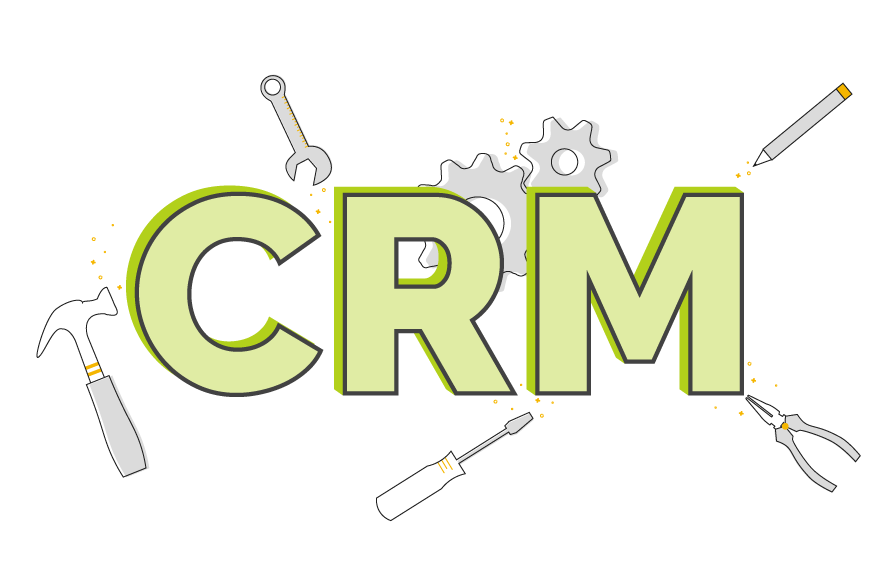
Every business has their own way of doing things. It’s why we give you so many different ways to customise your CRM system. You want a system that gives you the ability to manage your business, in your words and using your processes.
In this article, I’m going to go through some of the major customisation options available to you in [opencrm]. I’ll also touch on a few of the more minor, fiddly ways you make the system your own.
Lets get started:
Customising CRM Navigation and Access
When it comes to customising your CRM, the first step is usually identifying which areas of the system you’ll be using (modules). This means working with your CRM provider to hide the areas you don’t need.
Here at [opencrm], we go a few steps further. You can:
Customise Navigation Order
By setting the order your modules appear in your sidebar menu, you can place those commonly used at the top to make your users more efficient. It sounds like a small change, but it shaves seconds every time your users want to change screen.
No more searching for the module they need, they know right where it is—at the top of the list!
Use your own Terminology
The next step in speeding up navigation is changing the names of the modules to fit your business terminology. If you refer to your customers as “Accounts”, why not rename the Companies module?
That way your uses have instant recognition the first time they login to the system. AND your CRM system will be in line with all the other discussions you have within your business.
Set Module Visibility by User Profile
Similarly, if your users don’t need to access a particular module, it’s easy to restrict access to it. This streamlines their navigation, but it also gives you added security around sensitive information.
You can see how, with just a few adjustments, your CRM system will be more aligned with your business. These minor customisations make it easier for your users to learn the system and feel confident using it going forward.
[ocrm-casestudies]
Creating Custom Searches and Building Lists
Once your users have made it to the right areas of the system, you want to make sure they can find what they’re looking for! That’s why we give you the tools to decide how they view and search within those modules.
And once again, the information your users need will vary depending on the role within your business. That’s why the options below can be customised for your different departments or user type.
Building and Filtering Lists
With [opencrm], you can build as many custom lists (or views) as your business needs. These are created by you selecting which fields are visible and then setting the criteria for records to appear.
For example, you might want to see all the Contacts who have subscribed to your Newsletter…but you only need to see their name and address. This simple list will take you just a few clicks to put together and can be saved to use over and over again.
Views can be restricted by user or profile, depending on who needs to see the list.
Searching only the Fields you need
Sometimes you don’t need to build a whole new list, you just need to quickly search for one particular piece of information.
By customising which fields appear in the Basic and Advanced Search blocks (again by user role), you can search your CRM system for the information you need with any details you have.
For example, maybe your finance team usually searches your Contacts by email address, but your sales team uses their postcode. Providing these two teams with the field they use to search most often will again make them more efficient and eager to use the system.
By building your lists and customising your search options, your CRM system will make your team a lean, mean data finding machine!
Unlimited Custom Fields and Layouts
Here’s the big thing that most people are interested when it comes to customising their CRM system. Adding fields to hold the data their business needs and placing them on screen it a way that makes sense for their users.
Unlimited Custom Fields
In [opencrm], you can create as many custom fields as your business needs. This means any and all information you need to store can be stored within your CRM.
We currently have 33 different field types, from text to numbers, dates to picklists, checkboxes, calculation fields, currency, passwords, basically any format you need.
These can be made to appear only when other criteria are met (for example, information you only record once someone becomes a customer). You can also merge them into email or other templates, search and report on them just like standard system fields.
Layouts and Screen Editing
Now you’ve got all the fields you need, you want to have them laid out in a way to fits your process. You can build as many custom layouts as you need, setting them to be available or the default for certain users or profiles.
In the modules where Custom Layouts haven’t been set up yet (don’t worry, we’re working on it), you can still re-order your fields using our screen design tool.
Changing the labels and options on system fields
When it comes to the system fields (Company name, business email, etc.), we can change the labels to fit better with your business terminology. Just like with the module names.
Any picklists, dropdowns, or multi-selects, can be edited as and when you need to. For example, when you need to add a new Lead Source to track all the people you met at a conference.
Permissions around individual fields
Just like with module permissions, you can decide whether a group of users should be able to just ‘see’ a field or be able to ‘edit’ it as well. You can also decide whether it should appear on the mobile app.
These permission options give you the ability to provide your users with the information they need, but only edit the things they should be editing.
Being able to customise the actual information that goes into your CRM system is an absolute must. We don’t think there should be any restrictions on this…so we don’t have any!
[ocrm-videodemo]
All the Templates you could want
We have a number of very detailed blogs on the various custom template options you have within [opencrm]. So I’ll just cover them briefly here.
- Email Templates – Build as many email templates (and organise them in folders) so your team are always on brand and on message.
- PDF Templates – It’s just one click to send professional PDFs with your Invoices, Sales Orders, Company Statements, Tickets, you name it. Craft as many as you need and cover all eventualities.
- Mail Merge Templates – You kind of know what I’m going to say here…build as many of them as you need.
Set up your own Processes (and Automate them)
CRM systems exist to make your business more efficient and automation is a part of that. First, you’ll need to work out how to manage your business processes. Then comes the fun bit…oh and like the other customisation options I mentioned, you can build as many of each of these as you need.
Action Plan – Automatic Activity Creation
As the title implies, an Action Plan is a group of tasks or other activities that you do regularly. Maybe when someone first becomes a customer you give them a quick phone call to confirm accounting details, search for and follow them on social media, and then post out a welcome pack.
Instead of having to remember all of these things, [opencrm] can schedule Activities for you so they are never forgotten.
Action Plans can be triggered manually or you can set up what we call “Conditional” Action Plans that run automatically when set criteria are met.
Email Plans – Automated Email Sending
Email Plans work the same as an Action Plan…except instead of creating Activities, it will create, schedule, and send Emails.
Using the example of a new customer again, you might want to send out a welcome email instead of posting a brochure. And then, after 3 months, you could send a follow up to make sure everything is still going ok.
As with Action Plans, these can be either manually or automatically triggered.
Workflow – Automated…well, everything else
There will be processes you have that require the creation of more than just an Activity or Email. You may need to update or create a record, add a warning, notify someone on your team, or much more.
Workflow is one of those tools that, once you start using it, you’ll wonder what you did without it!
Data Retention Rules and Right to be Forgotten – Automate GDPR
Along the same lines as Workflow are our Data Retention and Right to be Forgotten tools. These operate in much the same way, but give you additional tools like deleting records or clearing fields.
Both are part of our suite of GDPR features.
Being able to automate certain aspects of your business process is such a time saver. But you need a CRM system that will allow you to build and customise this automation if you really want it to make a difference.
[ocrm-customdemo]
Reporting and Business Analysis
CRM systems exist to help you manage your business and a big part of that is reporting. Reports let you view overview information about your business, like how much revenue is in your pipeline and how many leads were created.
They also let you drill down into that information, so seeing who is selling the most and which lead source is the most popular at the moment.
Within [opencrm], you can create as many Reports as you need, even schedule them to drop into your or other users’ inbox on a regular schedule. This option for customisation means that all that great data going into your CRM can be extracted for analysis.
These Reports, either as graphs or in full, can also be added to your (and other users’) Dashboards. That makes all that wonderful analytical information just a click away, no matter where you are in [opencrm].
And so much more…
In terms of the “obvious” customisation options available in [opencrm], I feel like I’ve done our system justice with all of the above.
But it’s not the end of what you can do with our system. There are whole sections of our settings page(s) that I haven’t covered.
From security customisation (IP restrictions, 2 Factor Authentication, etc), to commission set up, to your product mini descriptions, to how emails are synced with your system, and on and on and on.
Here, let me give you an idea of how many settings we’re talking about.
[gif of scrolling through additional settings]
So if there is anything I haven’t covered here that you think you need to be able to customise in your CRM, just click the chat icon to start a conversation.
Let your Users Customise their CRM Experience
Oh, before I forget. Your users also have some options when it comes to customising how they interact with your CRM system.
They can change how date fields appear, what colour(s) are used in their Calendar, and which page they land on when they first login.
These customisation option may seem like small potatoes compared to everything you can do as a system administrator. But those little touches can really help people feel confident using a CRM system.
Before I got my start in the tech industry as part of Apple’s UK Mac launch team, I was a professional drummer (notice I didn’t say musician). But once I got in, I was hooked and I’ve been involved in the tech industry, primarily software development, for over 20 years. I founded this company and I now have the enviable title of System Architect (as well as Managing Director) here at OpenCRM.