03 March 2020
2 Mar 2020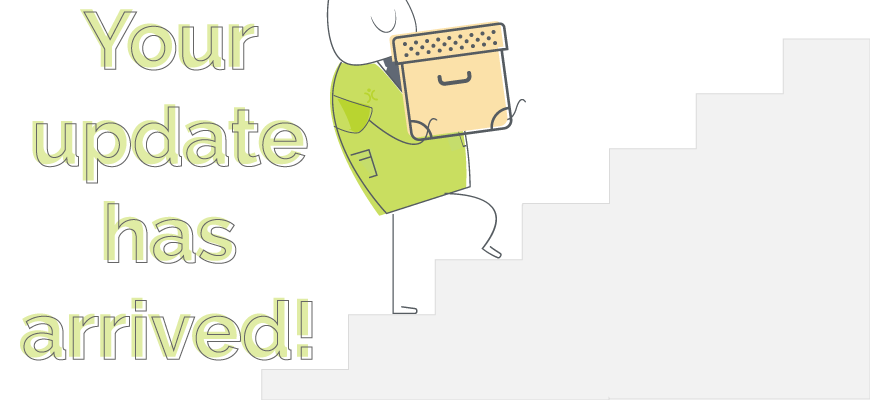
This first release of 2020 sees us bringing brand new functionality into existing areas of the system, while also extending existing functionality into modules that have never had these tools before.
As always, our goal is to give our customers a CRM system that provides them with everything they need right at this moment in time. By constantly developing and improving OpenCRM, we also seek to provide features they don’t need right now, but will need in the future, as their business grows.
So without further ado…
Two Reports Extensions
Although we are immensely proud of our Reporting capabilities, there’s always room for improvement.
And that’s why we’re delighted to announce the addition of two new features within our Reports module.
Apply but don’t save
The first is a change to the buttons on the Reports consult screen. Instead of two buttons, we now have three: Customise, Apply, and Save.
“Customise” takes you back to edit the Report. “Save” used to be called “Apply” and gives you the ability to edit the filters and save them against the Report, available for the next time you run it.
The third button, “Apply”, gives you the ability to change and apply your filters within the Report you are viewing, WITHOUT this affecting the saved configuration of your Report. It is a temporary change, used only in the moment you are viewing this Report.
It’s easier to explain with an example:
Every month, I run a Report that shows the Holiday Activities for all of our team here for the “Current Week.” This is a Report that is also scheduled to go out on a Monday morning, so I don’t want to edit the filters.
But whenever I run it, I like to look at both the “Current Week” and “Next Week” so I can get a jump on what is coming up.
This Apply button allows me to do this, editing my filters to view next week’s holidays without affecting the saved filters that will be used the following week to send out the automated, scheduled Report.
Deleting and restoring
Although you have always had the ability to delete Reports within OpenCRM, once you they were gone, there wasn’t a whole lot you could do about it. There was no way to restore them.
This didn’t feel right to us, so we added a “Reports” option under the “Recycle Bin” in Settings where you can find a deleted Report and restore it.
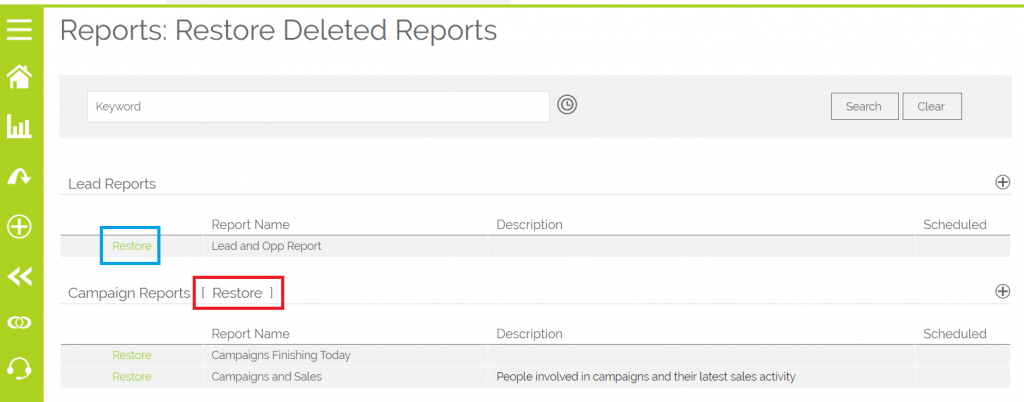
While we were making this addition, we thought we’d take it to the next logical place.
So now, if you delete a Report Folder, you have a few options.
First, you can choose whether you want the Reports within it to be deleted or moved to another Folder. And then, if you change your mind about deleting this Folder or any of the Reports within it, you can hop over to the Recycle Bin and restore these as well.
If you’d like to read more about our Reports functionality, including these two new features, why not check out this Knowledgebase article?
Round Robin Expansion
OpenCRM has had the ability to assign records by Round Robin for almost a decade, but just because it is an established feature didn’t save it from our development team’s quest for improvements.
The latest expansion of Round Robin adds an extra layer of control between the global on/off setting and the user in/out setting. And that extra control comes in with your Teams.
Now instead of your users having to be either in or out of the Round Robin pool, you can have multiple Teams set up to distribute your records to different groups of users.
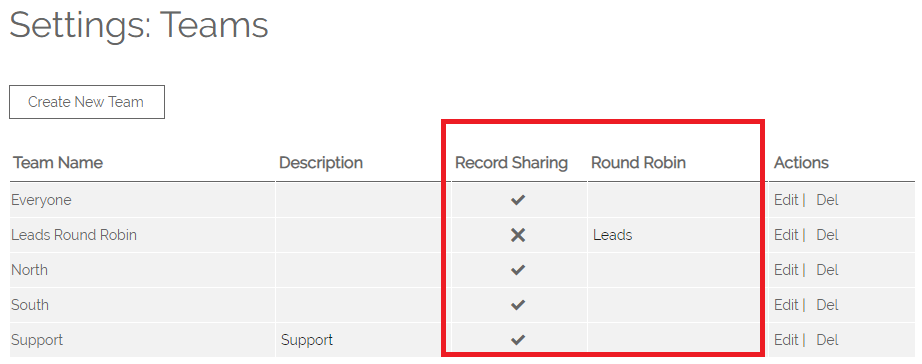
Let me use an example to explain.
You’ve got two customer service teams, one that handles general how to questions and the other who deals with complaints (not that you get many of course!). At the minute, you have Tickets assigned by Round Robin to your general customer service users, but those occasional “complaint” Tickets always have to be manually re-assigned to one of the members of that more specialist group.
Now when a new Ticket is created, you can set the Assigned to for Round Robin assignment by the different Teams. So any Tickets created by emailing “complaints@” is assigned to the Complaints Round Robin Team and is then assigned at random to one of the users within that Team. Any other Tickets go into the Round Robin pool for your general service Team.
Scratching your head? I know, it’s a lot to take in. Why not have a read through this article to find out how you could apply this new functionality in your system.
So those were our two big areas of improvement in this latest round of updates. But keep reading, we’ve added a lot of “smaller” features and functionality that are just as important.
Tickets and Grids
You can now include a Product Grid on your HelpDesk Tickets and include this information within HelpDesk Reports. This is perfect for keeping track of, for example, reported faults on individual or multiple Products.
As with the sale modules, you can also include the Product Grid when you are building PDF templates for your Tickets.
Some new buttons
Staying with HelpDesk for the moment, we’ve also added a button (within the Sales Order dropdown) to create an Opportunity from a Ticket. The link back to the Ticket can be found within and reported on using the Related to field on the Opportunity.
Speaking of new buttons, we have also added one to the Projects module, allowing you to see all the Activities for a particular Project on the Calendar. This lets you get a visual of how the Project is progressing and to easily adjust the schedule with our easy-to-use drag-and-drop Calendar functionality.

Change in Exchange
And finally, we have made some changes on where our automatic multi-currency exchange rates are sourced. If you’d like to learn more, check out the information on this FAQ.
In addition to the above, we have also added several bug fixes and minor adjustments to the performance and usability of OpenCRM. We are always working to improve the functionality of our system.
If you have any ideas about new features or extensions to existing functionality, we’d love to hear from you.
If you’d like to know more about the features released in 2020, have a look at our Look back at 2020 Infograph.